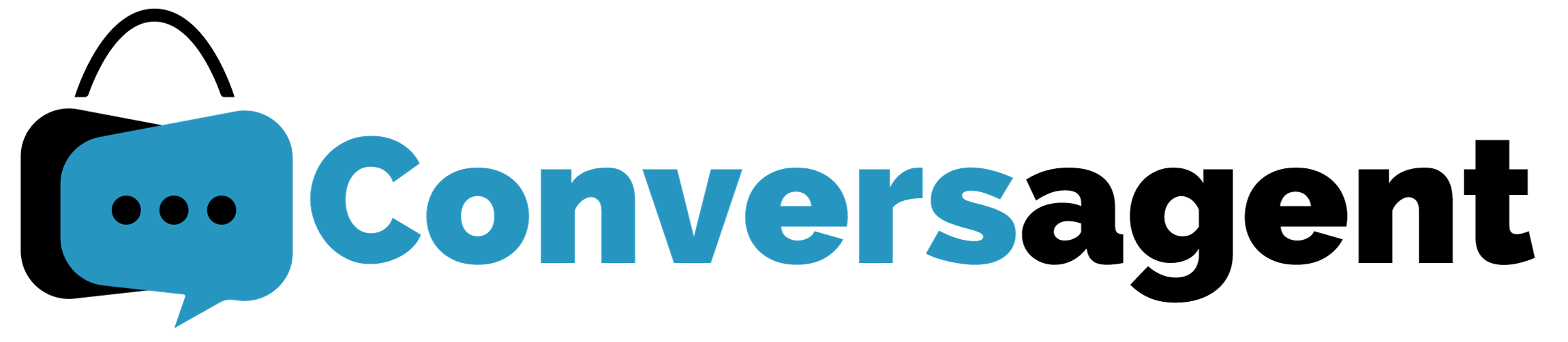
Frequently Asked Questions
General
How does the Conversagent app work?Do you create custom versions of Conversagent?What model does Conversagent use?What should I include on my store to ensure best performance of the app?Do you offer a free trial of the app?Is Conversagent multilingual?Can Conversagent track orders?Do you have a referral program?Can you integrate with WhatsApp or other livechat services?What impact will Conversagent have on my site speeds?Who built Conversagent?What is the support email?How does Conversagent handle product availability?Is there an installation guide?
Customizing your Conversagent
How can I change the display of my Conversagent from floating pop-up chat into an embedded in-the-page chat?How do I move the app to a different location? / How do I specify where the app is displayed?How do I customise the colour & launch button to fit our brand guidelines?How can I edit Conversagent’s greetings?Does Conversagent collect leads? How do I follow up with a customer who received a wrong answer?Can I display both a floating pop-up chat AND an embedded on-the-page chat?How do I tighten guardrails for Conversagent? I want it to ONLY respond to questions about our store.Where should I place Conversagent?
Troubleshooting
I can’t add a ‘block’ to my Shopify site. How do I get an embedded on-the-page chat interface?Conversagent isn’t appearing at all on my store – what do I do?My changes to the app aren’t working – what do I do?I’ve added the app but it’s only showing on some pages, not all – what do I do?Why is my AI answering incorrectly?
Why am I not receiving Pulse notification emails?Why don’t I have any questions in the Pulse section?Our stock is pre-ordered so products have no stock on the website available, how do I stop the AI from saying we are sold out?
Why do I need to give my storefront password?
Why am I not receiving Pulse notification emails?Why don’t I have any questions in the Pulse section?Our stock is pre-ordered so products have no stock on the website available, how do I stop the AI from saying we are sold out?
Why do I need to give my storefront password?
Admin Dashboard Features
How do I view usage statistics?What does ‘Converted Orders’ mean & how is it calculated?What does ‘Conversion Rate’ mean & how is it calculated?What does ‘Converted Value’ mean & how is it calculated?What is the ‘Knowledge’ feature & how best do I use it?
What are ‘AI Instructions’ & how best do I use them?What is ‘Pulse’ & how do I edit email settings for it?What does the reset button do?How do I uninstall the Conversagent app?I’ve made changes to my store, do I need to refresh the chatbot / How do I update content in the chatbot?Can I download or export Conversations people have had with Conversagent?Can I delete conversations from the history?The stats in the dashboard are not updatingCan I get emails about important conversations?What is the playground?Can I look at the conversations Conversagent has had with customers?Can I change the chatbot’s name?What does the “Category” field mean in the Conversation history tab?Is the date shown when the chat started or ended in the Conversation History tab?What does the “Page” field show in the Conversation History tab?What is the difference between AI instructions and additional knowledge?
What are ‘AI Instructions’ & how best do I use them?What is ‘Pulse’ & how do I edit email settings for it?What does the reset button do?How do I uninstall the Conversagent app?I’ve made changes to my store, do I need to refresh the chatbot / How do I update content in the chatbot?Can I download or export Conversations people have had with Conversagent?Can I delete conversations from the history?The stats in the dashboard are not updatingCan I get emails about important conversations?What is the playground?Can I look at the conversations Conversagent has had with customers?Can I change the chatbot’s name?What does the “Category” field mean in the Conversation history tab?Is the date shown when the chat started or ended in the Conversation History tab?What does the “Page” field show in the Conversation History tab?What is the difference between AI instructions and additional knowledge?
Pricing/Plans
Privacy
For further support, please see our Installation Guide or contact support@clevertar.com.