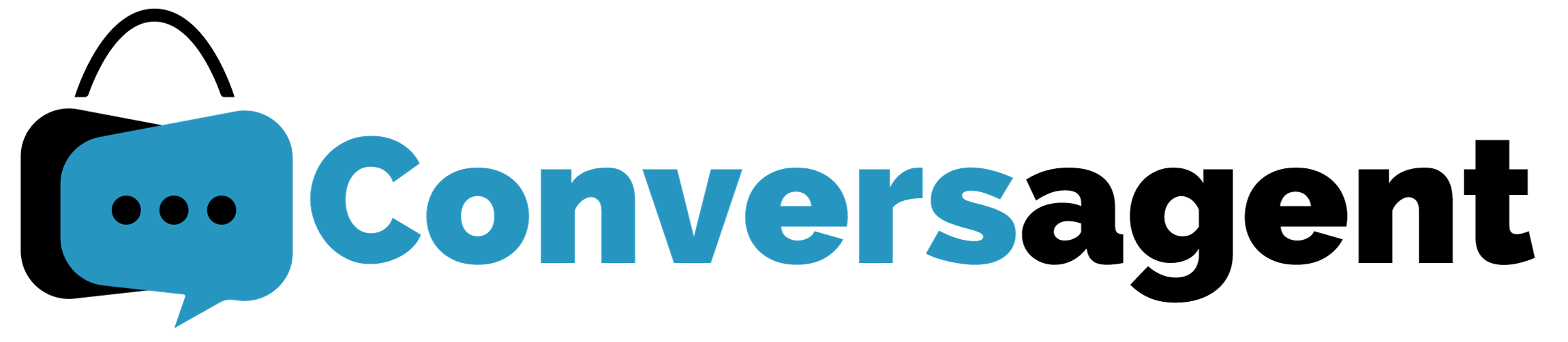
3-Step Installation Guide
Need more help? Visit our FAQs, or contact support@clevertar.com.
Don’t forget to open this Installation Guide in a separate browser window to follow along with the steps as you go.
1: Once you have installed the Conversagent app and synced your store content, you will need to enable the app via the App Embeds section of the theme customizer.
How do I do this?
In the Shopify menu bar to the left, select ‘Online Store’ and then ‘Themes’. Find your current theme & select ‘Customize’.
Select the ‘App Embeds’ icon on the far left-hand panel, this will likely be underneath the settings icon. Select the Conversagent app from the list & select the toggle to enable the app.
The floating pop-up chat interface will now appear on every page using that theme.
Use the search app embeds bar at the top of the menu if you can’t see Conversagent on the list.
2: Now you can customize your Conversagent.
How do I do this?
After using the toggle to enable the Conversagent app, the customization options will appear below this toggle. Select the dropdown arrow left of the Conversagent toggle if these options do not display automatically.
Here you can add a name, tagline and/or character image. You can also upload a customized image for the launch button & customize various colours to match your store’s branding. To further customize the chat interface, add custom CSS at the bottom of this panel.
3: Remember to hit ‘Save’ in the top right-hand corner of the screen to save your settings.